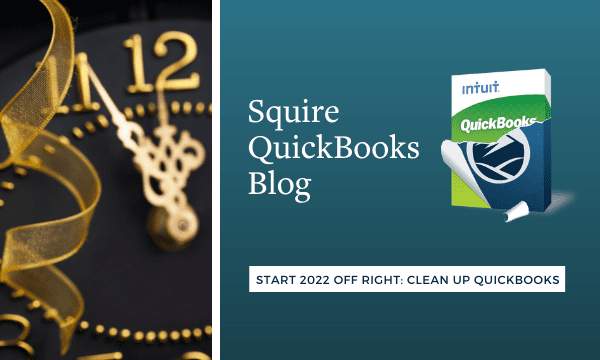
Start 2022 Off Right: Clean Up QuickBooks
Is Your QuickBooks company file ready for 2022? Three things you can do to put things in order.
January is always such a transitional month. You’re trying to wrap up everything that didn’t get done during a hectic December. At the same time, you have to jump into the new year and start doing your regularly-scheduled work. It can be hard to tell sometimes which year you’re working on.
Don’t forget about QuickBooks while you’re catching up on 2021 and looking ahead to 2022. You probably don’t want to put one more item on your to-do list, but any steps you take now to ready the software for the new year will pay off. Once you start entering transactions and placing orders and welcoming new customers, it will help tremendously to have a clean slate.
Here are some suggestions for completing as much of the work you started in 2021 as you can.
Run four critical reports.
Bills can slip through without being paid in December because there’s so much going on. This applies to both you and your customers. You need to catch up on what’s owed to you and what you owe. So generate these four reports in QuickBooks:
- A/R Aging Detail. Which of your customers are in arrears with their payments to you? How much do they owe you, and when should the money have come in?
- Open Invoices. Which invoices have not yet been paid? There will be some duplication with A/R Aging Detail, but this report isolates only unpaid transactions.
- A/P Aging Detail. Are you caught up with the money you owe other individuals and companies? This report will tell you.
- Unpaid Bill Details. Like Open Invoices, this report sets apart only the bills that have unpaid balances.
Create statements for past-due customers.
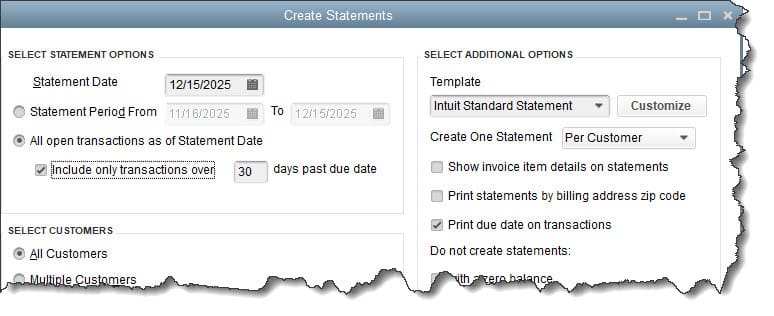
One collection method you can use in QuickBooks if you don’t want to communicate directly with overdue customers is to send statements.
You’ll have to decide how hard you want to lean on customers who are late paying your bills when it’s so early in the year. Certainly, if some customers are more than 60 days late (30 days if they have sizable balances), you may want to make a phone call or at least send a personalized email asking them to fulfill their obligations.
But you can also send statements. These documents provide details of financial activity between you and your customers for a given period of time. Open the Customers menu and click Create Statements. Look over all of the options in the window that opens and indicate your preferences. If customers don’t respond to your statements within 10 days, then it may be time for a phone call.
Take a hard look at your inventory.
It may have been a while since you did this, but it’s really important to do it regularly – especially if you had a busy holiday season. The best way to start on this is to open the Vendors menu, scroll down and hover over Vendor Activities, and click Inventory Center.
If you don’t have a lot of inventory, you could just highlight each entry under Active Inventory, Assembly over to the left. The window that opens on the right side of the screen holds an enormous amount of detail about each item. But if you sell a lot of different kinds of items, that will take too much time. In that case, you might run one or more of the reports linked from this screen. Even the QuickReport can be helpful.
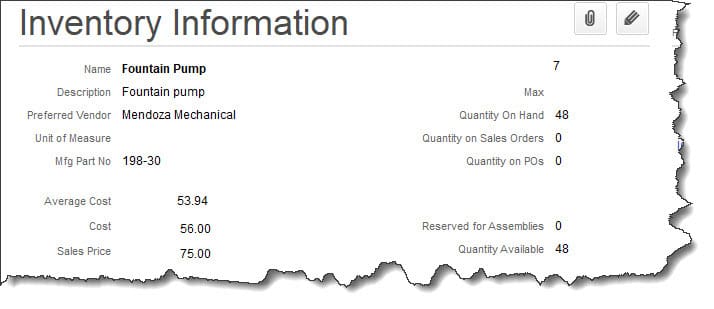
You can get a lot of information about individual items you sell in QuickBooks’ Inventory Center.
Tip: If you need to adjust the quantity you have on hand, click the down arrow next to Manage Transactions in the lower left and select Adjust Quantity/Value on Hand. You might consult with us if you’re running into this problem, and we can go over inventory issues with you.
Set Up Online Financial Connections
January is also a good time to be thinking about how you can better use QuickBooks in 2022. We tend to learn how to use the tools we need and not explore any further when we’re using any kind of software. QuickBooks is such a massive program that that’s understandable.
But there are two tools that can have tremendous impact on your daily workflow, your ability to get paid faster by customers, and your understanding of where you stand financially every day. They are:
- Online Banking. Did you know that you can connect QuickBooks to many financial institutions and import your cleared transactions every day? That’s what the Bank Feeds Center is all about. If you sign up for this service, you won’t have to wait until your monthly statement comes to see what transactions have gone through.
- Online Payments. If you’re only accepting checks as payment from your customers, you’re probably getting paid more slowly than you might. Sign up for QuickBooks Desktop Payments, and you’ll be able to process credit cards, eChecks, and ACH payments.
We know you’re busy catching up from the holiday breaks right now. But if you need our help with anything we discussed in this month’s column, please reach out to us. We’re always available to set up a consultation.