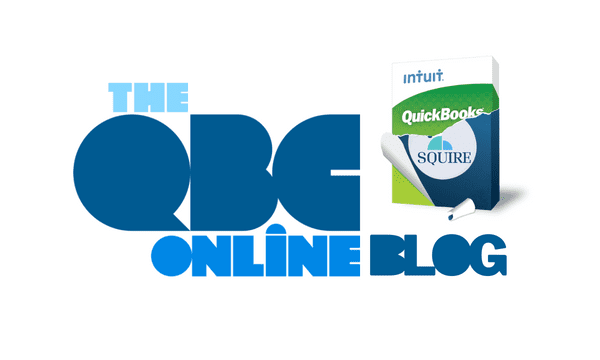
5 Resolutions QuickBooks Online Users Should Make for 2024
Best QuickBooks Online Tips for Small Businesses 2024
It’s been a rough three years for small businesses. COVID, supply chain issues, inflation – all of these may have triggered a downturn in your company’s finances. If you survived it all, bravo. It hasn’t been easy, and a lot of businesses have had to close their doors.
QuickBooks Online is one of the best tools that has gotten so many businesses through these tough times. Its digital organizational tools have replaced the confusion, frustration, and wasted time caused by manual bookkeeping systems. But are you using the site as fully as you might? It’s possible that a few changes could help you improve your bottom line.
Here are five resolutions you can make to expand your use of QuickBooks Online in 2024:
Be Proactive About Reconciliation
You know what bank account reconciliation is even if you don’t practice it regularly. It’s important, and QuickBooks Online simplifies the process, allowing you to review transactions as they come in so your monthly routine isn’t as cumbersome.
Hover over Banking in the toolbar and click Banking in the menu that opens. Select the account you want to work with. Make sure For review is highlighted so only new transactions appear in the register. Edit the transaction if necessary and click Add to move it into the Categorized register.
You can edit imported transactions and move them into the Categorized register.
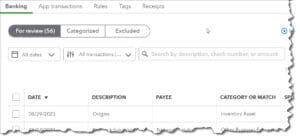
Accept Online Payments
We’ve talked about this before. Setting up a merchant account through QuickBooks Payments will allow you to accept credit and debit cards and ACH transfers as customer payments. You can even take Apple Pay, PayPal, and Venmo. (There are transaction fees, but they’re competitive.) You’ll have access to tools that allow you to take payments in three ways:
- Online invoices. QuickBooks Online’s invoices will contain easy instructions for paying online.
- In person. You can buy the Intuit GoPayment card reader ($49) and use the companion app to connect wirelessly to your smartphone or tablet. Customers can insert or tap cards and use digital wallets.
- Over the phone. If customers are hesitant to put their payment information online, you can key in their numbers yourself.
Generate Reports Regularly
How often do you run reports? If you’re only taking an occasional look at the site’s preformatted reports (click Reports in the toolbar), you’re missing out on the insights that QuickBooks Online can provide. Make it a resolution to run them regularly. We recommend Accounts receivable aging (detail or summary), Accounts Payable Aging (detail or summary), Open invoices, and Unpaid bills. Keep a close eye on your item sales, too, to see what’s selling and what’s stalling with Sales by product/service (detail or summary).
There are other, more complex reports (For my accountant) that should also be generated on a regular basis. They don’t just deal with things like money coming in and going out. Rather, they provide a more comprehensive view of your finances that can help you understand your current financial status and help plan for the future. They include Balance Sheet, Profit and Loss, and Statement of Cash Flows, and they should be run monthly or quarterly. QuickBooks Online can create them but analyzing them will be difficult. We can help you make sense of them.
Complete Your Inventory Records
Are your inventory records complete? Do you go back and fill in the missing inventory information later? You won’t get the inventory tracking benefits the site offers with incomplete records. QuickBooks Online allows you to add new product records on the fly as you’re creating transactions. Go through your product records and fill in the missing information, especially Reorder point. You can always see where you stand with stock levels by clicking Products and services in the toolbar.
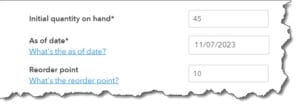
If you complete your inventory records, you’ll always know what the status of your stock is.
Resolve to Improve Your Customer Forms
QuickBooks Online’s default sales forms are good, but you can make them better by customizing them to reinforce your company’s brand. Click the gear icon in the upper right and select Account and settings. Click Sales in the toolbar. If you want to work with the forms’ design, click Customize look and feel. You can also edit the Sales form content by toggling options off and on. If you want to get serious about changing the look and content of your business forms, we can help.
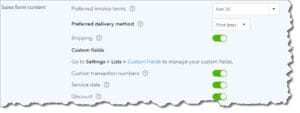
QuickBooks Online allows you to modify the design and content of your forms.
We know you’re especially busy this time of year, and we want you to enjoy the holiday season while you wrap up your 2023 business. We hope you’ll keep our suggestions in mind as you turn the calendar page to January. Let us know if we can help as you continue to explore QuickBooks Online and use it to better understand—and maybe even improve—your company’s finances.